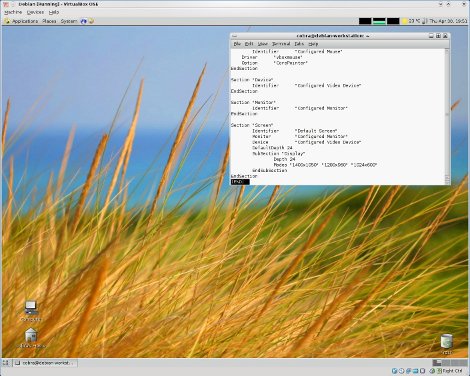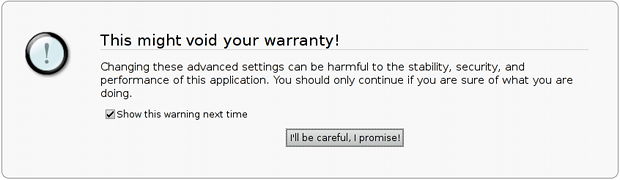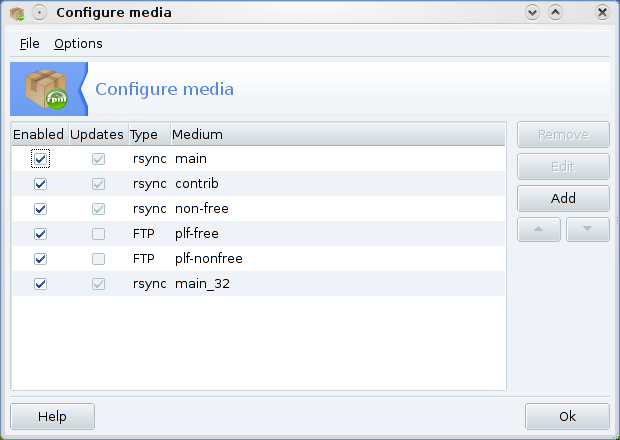LaTeX! 😊 Perhaps you're already using it for publications, reports, and your thesis. Perhaps not. In any case, I believe that LaTeX and the beamer class is the canonical way to prepare presentations under Linux. More importantly, it's a way free of the troubles and limitations which you'll encounter with office programs such as OpenOffice Impress.
If you don't know LaTeX at all, it's of course not an entirely easy way, to say the least. If you have at least some knowledge of LaTeX, however, you'll find the following tutorials helpful: first of all, the official manual of the beamer class, and second, the guide of Ki-Joo Kim.
For me, the decisive advantage of using the beamer class is that I can simply reuse the eps figures I've produced for a previous report or publication. I thus get a presentation of impeccable quality in the most convenient way. Furthermore, I can prepare the presentation with my favored editor, and display it using any pdf viewer (although only Adobe Reader is able to play back the multimedia content you may embed). From the point of view of functionality, it offers all Powerpoint has and more. Delayed display of content, arbitrary pausing, various transitional effects, sound, video, automatic table of contents, navigational bars, bibliographies, a vast array of distinct themes which can be selected with a single command, and, last but no least, zooming into figures. This latter feature is truly awesome, and most vividly shows the value of scalable vector graphics.
Let me comment on a few key points which often stand in the way of a pleasant beamer experience. First of all, most beamer presentations look way overdone and actually detract from the content of the talk. Look at page 164 of the beamer manual for an example. True, many Powerpoint presentations look similar or even worse. However, the audience will spot right away that your's is not made by Powerpoint, and they will take sadistic pleasure of demanding thousands of tiny changes which are all difficult to do with LaTeX. That makes them feel better, you know! 😄 Alternatively, they may just mercilessly hack you to pieces for deviating from uniformity. Believe me, I've seen it happening.
My advice is thus: go first for the most plain appearance possible. That's very easy, because it's the default. Even switch off the navigation symbols (the code comes below). Try next to mimic a design which would be common for presentations of your institution (of course, if you have a very fancy corporate identity, you're out of luck ...). Typically this just invokes a logo and a line below the slide title, or other equally simple design elements at certain locations of the slides.
You might wonder now ... isn't that what LaTeX is all about, not having to care about all this stuff? Isn't there, for example, a \logo command, which triggers an automatic positioning of your logo? Yes, you're right. But at the moment we're trying to customize the slides according to your needs. For this customization I rely on the textpos package, which allows a free positioning of text and graphics anywhere on the slide. If you want to automize that later on, you've got to create your own beamer theme. 😉
Here's the example code:
\documentclass[hyperref={pdfpagelabels=false},compress]{beamer}
\usepackage{multimedia}
\usepackage[utf8]{inputenc}
\usepackage{hyperref}
\usepackage{epstopdf}
\usepackage{helvet} % everything but Computer Modern
\usepackage[absolute,overlay]{textpos}
\setlength{\TPHorizModule}{1mm}
\setlength{\TPVertModule}{1mm}
\mode<presentation>
{ \beamertemplatenavigationsymbolsempty % no navigation bar
% uncomment the four commands below for an example of theming
%\usetheme{Madrid}
%\usecolortheme{seagull}
%\usefonttheme[onlymath]{serif}
%\useoutertheme{smoothbars}
% uncomment the four commands above for an example of theming
%\setbeamercovered{transparent}
\setbeamertemplate{blocks}[rounded][shadow=true]
\setbeamertemplate{headline}[default] %no headline
}
% title page logo
\pgfdeclareimage[height=2cm]{biglogo}{logo/logo_big}
\newcommand{\MyBigLogo}{%
\begin{textblock}{55}(40,63)
\pgfuseimage{biglogo}
\end{textblock}
}
% logo on all pages except the first
\pgfdeclareimage[height=0.65cm]{logo}{logo/bare_logo_small}
\newcommand{\MyLogo}{%
\begin{textblock}{7}(120.0,0.7) %without mini TOC
%\begin{textblock}{14}(120.0,4.5)
\pgfuseimage{logo}
\end{textblock}
}
% optional bar for use with plain styles (e.g., default, boxes, Boadilla...)
\pgfdeclareimage[height=0.135cm]{bar}{logo/bar}
\newcommand{\MyBar}{%
\begin{textblock}{300}(0,9)
\pgfuseimage{bar}
\end{textblock}
}
\title[Short title]{Long title}
\author[First author]{All authors}
\institute[INST]{}
\date{}
\begin{document}
% Titel
\frame{
\MyBigLogo
\frametitle{}
\titlepage
}
% Inhaltsverzeichnis
\frame{
\MyBar % comment when using themes with a frame title decoration
\MyLogo
\frametitle{Overview}
\tableofcontents % erzeugt Inhaltsverzeichnis
}
\end{document}
After the first themeless attempts, try some themes. The combination I like is given above, but just find out what you prefer. And once you know how things work, nobody's demands will scare you anymore. 😉
Happy TeXing!